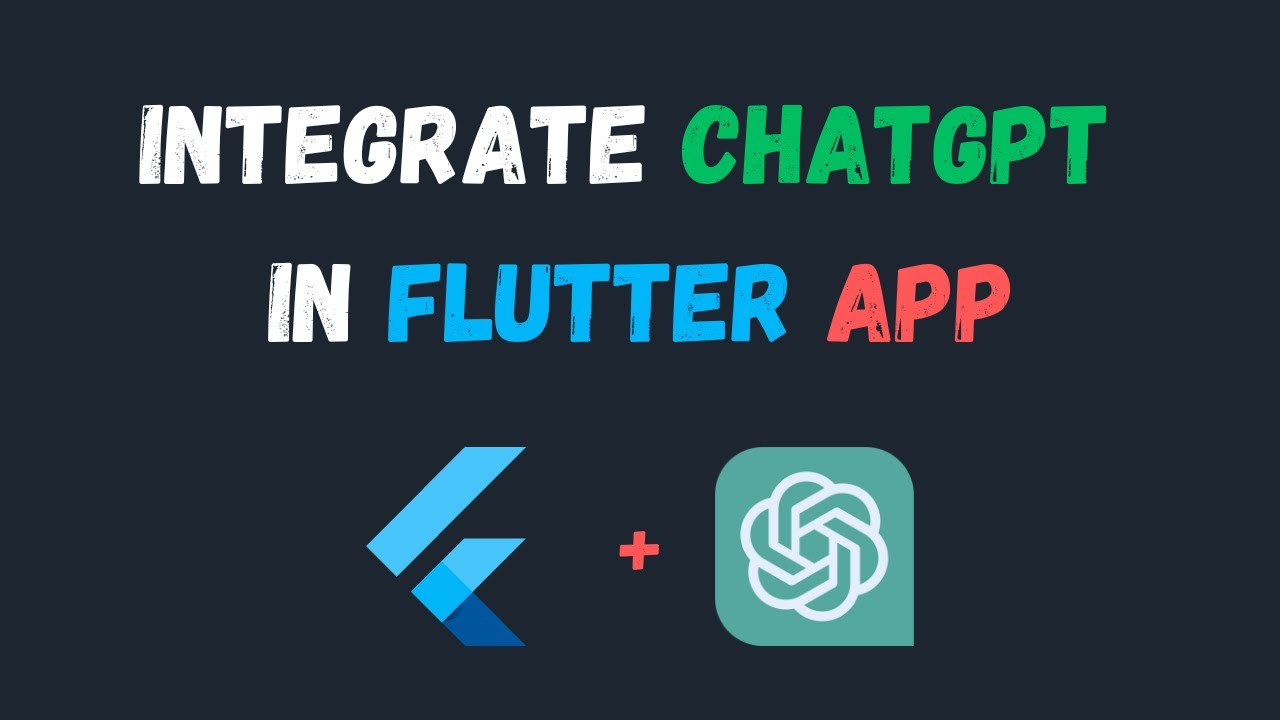
September 26, 2025
A Step-by-Step Guide to Integrating ChatGPT into Your Flutter App
A Step-by-Step Guide to Integrating ChatGPT into Your Flutter App
What if your app could have real conversations with users using the same AI that is taking the world by storm?
Imagine your app answers queries automatically to attract new users. Or you may get 24/7 customer assistance without employing a single person. Add ChatGPT to your Flutter app for magic.
Best part? You do not need AI expertise to perform this. OpenAI's API does the tedious work, while Flutter simplifies cross-platform chat interfaces. I will walk you through connecting everything together, from getting your API key to creating a smart, human-looking chat UI, in this step-by-step instruction. Ready? Make your app speak!
Why Integrate ChatGPT in a Flutter App?
Start with "why." ChatGPT gives your app fresh engagement. Users adore helpful applications like virtual assistants, learning coaches, and 24/7 customer support bots.
This is better with Flutter since you create code once and deploy it to Android, iOS, web, or desktop. One chatbot, many platforms. OpenAI's API lets you train a huge language model without starting from scratch. Simply plug in, send user messages, and receive human-like answers like giving your app a brain without reinventing the wheel.
Get Your OpenAI API Key
Here comes the magic. Visit platform.openai.com, register, and generate an API key from your dashboard.
Keep that key safe, because anyone who has it could save you. Avoid hardcoding it in Dart files. Instead, save it in flutter_dotenv for secure environment file reading.
Set Up Your Flutter Project
It is time to get your idea launched. Install Flutter first. Then run:
flutter create chatgpt_flutter
cd chatgpt_flutter
Next, add the packages you'll need:
dependencies:
http: ^1.2.0
flutter_dotenv: ^5.1.0Run flutter pub get to install everything.
Now, set up your .env file in the root of your project:
OPENAI_API_KEY=YOUR_API_KEY_HERE
And don't forget to load the environment in your main.dart:
void main() async {
await dotenv.load(fileName: ".env");
runApp(MyApp());
}Now you can start making your AI-powered chat function.
Build the Chat UI
Let's make sure the UI is easy and works well. What you will need is:
- A ListView to show the history of conversations.
- A TextField where the person can write their message.
- A "send" button that, when hit, calls the API.
This is how you could set up your StatefulWidget:
List<Map<String, String>> messages = []; // {role: 'user' or 'assistant', content: '...'}For every new message:
- Add the user's message to the list of messages.
- Show it immediately in the chat.
- To get the AI's answer, call your function.
- Add the reply from the AI to the same list.
You can further enahnce it by changing chat bubbles, colours, and direction of user messages and AI responds, and these small details make talks more authentic.
Make the API Call to ChatGPT
Just send your message to OpenAI's/v1/chat/completions URL and wait for a response.
Let's see it through an example:
import 'package:http/http.dart' as http;
import' dart:convert';
import 'package:flutter_dotenv/flutter_dotenv.dart';
Future<String> getChatGPTResponse(String prompt) async {
final response = await http.post(
Uri.parse('https://api.openai.com/v1/chat/completions'),
headers: {
'Content-Type': 'application/json',
'Authorization': 'Bearer ${dotenv.env['OPENAI_API_KEY']}',
},
body: jsonEncode({
"model": "gpt-4o",
"messages": [
{"role": "system", "content": "You are a helpful assistant." },
{"role": "user", "content": prompt},
]
}),
);
if (response.statusCode == 200) {
final data = jsonDecode(response.body);
return data['choices'][0]['message']['content'];
} else {
throw Exception('Failed to fetch response');
}
}Set the "model" to your best model, "gpt-4o", and if something goes wrong, do not leave users with a blank screen.
Handle and Display the Response
Like the user's message, add the AI's reply to your messages list. Use setState to change the UI.
While you wait for the AI to respond, show a loading sign or "typing..." It makes the chatbot more like a person and keeps users intrigued while the API operates.
Test and Deploy
Test your AI chatbot before deploying it. Just make sure:
- Proper message sending and receiving.
- Secure API key.
- Error statuses and rate limitations do not crash the program.
- Appearance is nice on Android and iOS.
Use Flutter's normal tools to deploy when ready. Keep an eye on your OpenAI dashboard consumption as your program now performs API requests that cost money.
Conclusion
You have constructed a ChatGPT-powered app that communicates with people! There are so many options, like training bots, content helpers, personal coaches, or even AI friends.
Best part? Flutter + OpenAI simplifies. Waiting for what? Start your editor, connect your API key, and let your app communicate.
661 views
