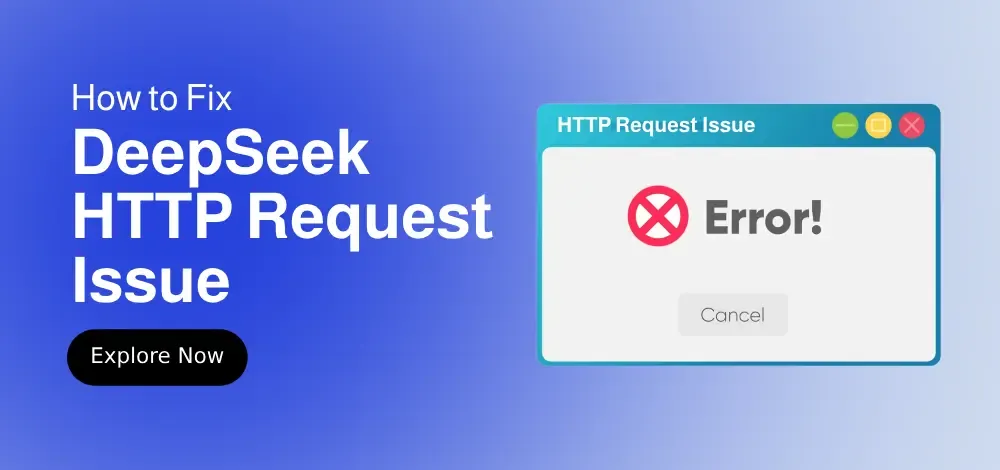
March 11, 2025
DeepSeek API Proxy Made Easy: Setup, Fine-Tuning & Optimization
Ever wanted to make use of DeepSeek, OpenRouter, or Ollama's robust language models with Cursor IDE's Composer easily? DeepSeek API Proxy enables that! The high-performance, HTTP/2-enabled proxy translator lets OpenAI-compatible products like Cursor's Composer easily interface with these models.
This proxy supports function calling, streaming replies, and compression for smooth performance. Local setup and operation are simple. I will lead you through installation and fine-tuning in this tutorial so you can use it right away!
What is DeepSeek API Proxy?
The DeepSeek API Proxy bridge lets AI-driven apps like Cursor IDE utilize DeepSeek, OpenRouter, and Ollama instead of OpenAI models. This proxy translates requests and answers to operate smoothly across API formats.
Developers need this proxy to optimize DeepSeek's AI models in their projects. Running it locally gives you full control over its setup and optimizes AI-powered workflow speed.
Key Features of DeepSeek API Proxy
I like DeepSeek API Proxy's amazing features. It supports HTTP/2 for rapid application-AI model communication. Full CORS support allows cross-origin requests.
One of the best features is streaming answers, which provide AI-generated findings in real-time. This is essential for coding helpers and other immediate feedback applications.
Additionally, Docker container support, API key validation for security, and automated message format translation are available. Using DeepSeek, OpenRouter, or Ollama is easy with this proxy.
Prerequisites for Running DeepSeek API Proxy
So, this is what you need before starting:
- Cursor Pro subscription
- Go 1.19 or higher installed
- DeepSeek or OpenRouter API key
- Ollama server on the local machine if using
After preparing these, set up the proxy.
Installation and Setup
1. Cloning the Repository and Installing Dependencies
You will first need to clone the original repository and add any dependencies that you need. Type the following into your terminal:
git clone https://github.com/example/deepseek-api-proxy.git
cd deepseek-api-proxy
go mod download
Building and Running the Proxy with Docker
Use one of these commands, depending on which model you want to use, to start the proxy in a Docker container:
For DeepSeek:
docker build -t cursor-deepseek .
docker run -p 9000:9000 --env-file .env cursor-deepseek
For OpenRouter:
docker build -t cursor-openrouter --build-arg PROXY_VARIANT=openrouter .
docker run -p 9000:9000 --env-file .env cursor-openrouter
For Ollama:
docker build -t cursor-ollama --build-arg PROXY_VARIANT=ollama .
docker run -p 9000:9000 --env-file .env cursor-ollamaYour proxy server is now running on port 9000!
How to Run DeepSeek API Proxy Locally
To run the proxy by hand in Go, you must first set up the environment variables. Take a copy of the following configuration file:
cp .env.example .envOpen .env in a text editor and enter your API key. Use only one of the keys, depending on which model you're using.
Once that's done, start the proxy server:
go run proxy.go
You can also specify a model:
go run proxy.go -model chat
For OpenRouter:
go run proxy-openrouter.go
For Ollama:
go run proxy-ollama.goAt this point, the proxy should be up and running on your local machine!
Fine-Tuning the DeepSeek API Proxy
Looking to increase performance? There many ways to fine-tune proxies:
- Adjust proxy request processing. Change the API response style to fit the expectations of your application to enhance workflow.
- Implement logging for debugging and monitoring usage.
- Balance performance and data transmission efficiency with compression settings.
- Modify CORS rules for various application integrations.
If you know Go, you can alter functions in the source code to improve response speeds and security.
Using the Proxy in OpenAI-Compatible Clients
After starting the proxy, you can replace OpenAI's API. How to use in Python:
import openai
openai.api_base = "http://localhost:9000/v1"
response = openai.ChatCompletion.create(
model="deepseek-chat",
messages=[{"role": "user", "content": "Hello!"}]
)
print(response)This makes integrating DeepSeek API Proxy with OpenAI-compatible technologies simple!
Exposing the Proxy Publicly
Use ngrok to expose the proxy to another device or application:
ngrok http 9000
Ngrok will provide a public URL that you can use as your API base URL.
Alternatively, you can use Cloudflare Tunnel:
cloudflared tunnel --url http://localhost:9000
Or LocalTunnel:
lt --port 9000Just be sure to secure your proxy when exposing it to the internet!
Security Best Practices
Always use these security steps while handling API keys and sensitive data:
- Use environment variables instead of hardcoding API keys in scripts.
- Limit access to trustworthy clients.
- Use HTTPS for internet endpoints.
- Rotate API keys regularly to avoid illegal access.
Taking these actions will keep your proxy safe.
Conclusion
Developers using DeepSeek, OpenRouter, or Ollama models with Cursor IDE's Composer will be amazed by the DeepSeek API Proxy. Its fast performance, API translation, and easy setup make it a powerful OpenAI model.
After following this instruction, you may install, run, and customize the proxy. DeepSeek API Proxy is a powerful AI model integration tool for local or public use.
Ready to dive? Start exploring the official GitHub repository!
1.9k views
