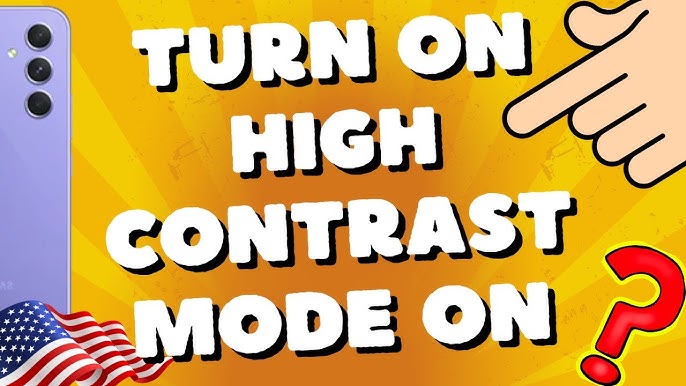
June 10, 2025
Creating High-Contrast Modes for Enhanced Visibility in Android Apps
As an Android developer, I want to make applications more accessible. Designing for visually impaired people is important but frequently overlooked. Low-vision and color blind people may easily explore apps using high-contrast options, which increase readability and minimize eye strain.
A bespoke high-contrast mode in your app may improve the user experience even more than Android's accessibility options. I will explain high-contrast themes and how to use them in Android applications in this blog post.
Understanding High-Contrast Modes
High-contrast mode goes beyond bolding and brightening text. It is about color optimization for visibility. Low-contrast UI elements might be difficult for cataract and color impaired users. A high-contrast theme makes text stand out, interactive features easy to see, and information accessible in all lighting circumstances.
Android has accessibility options like "High Contrast Text," but apps can not customize them. We can provide users a consistent, personalized experience by adding high-contrast to our application.
Implementing a High-Contrast Mode in Android
Adding a Toggle for High-Contrast Mode
First, allow app users to toggle high-contrast mode. For this, use a toggle switch in settings. How I added it to my app:
<Switch
android:id="@+id/highContrastSwitch"
android:layout_width="wrap_content"
android:layout_height="wrap_content"
android:text="Enable High Contrast Mode"/>
In the Activity, I save the change setting using SharedPreferences so that it stays the same even when the app is restarted.
highContrastSwitch.setOnCheckedChangeListener((buttonView, isChecked) -> {
SharedPreferences prefs = getSharedPreferences("settings", MODE_PRIVATE);
prefs.edit().putBoolean("high_contrast", isChecked).apply();
recreate(); // Restart activity to apply theme
});
Defining a High-Contrast Theme
Now that we have a toggle switch, we need to set up the high-contrast theme. A good high-contrast user interface (UI) uses the Web Content Accessibility Guidelines (WCAG). It should have dark backgrounds, bright text, and clear visual signals.
Here's an example of a high-contrast theme in styles.xml:
<style name="HighContrastTheme" parent="Theme.MaterialComponents.DayNight">
<item name="android:colorBackground">#000000</item>
<item name="android:textColor">#FFFFFF</item>
<item name="android:buttonTint">#FFFF00</item>
</style>Black backgrounds help reduce glare, white text makes it easy to read, and yellow spots attract attention to things you can click on.
Applying the Theme Dynamically
When the theme is ready, we should apply it based on what the user likes. Before I set the content view, I check if high-contrast mode is on and change the style if needed.
SharedPreferences prefs = getSharedPreferences("settings", MODE_PRIVATE);
boolean isHighContrast = prefs.getBoolean("high_contrast", false);
if (isHighContrast) {
setTheme(R.style.HighContrastTheme);
} else {
setTheme(R.style.AppTheme);
}The application immediately applies the user's desired contrast settings when it opens.
Testing and Optimizing for Accessibility
A high-contrast setting is fantastic, but testing is essential to guarantee it works. Android's Accessibility Scanner identifies issues. I also suggest using TalkBack, the built-in screen reader, to ensure everything is accessible and usable.
Test the functionality with visually impaired users for helpful input. They can show how useful things are in real life, which automatic tools might miss.
Performance is also important. Do not make style changes that delay transitions.
Conclusion
Creating accessible applications is important, not a privilege. High-contrast settings make it easier for people with vision problems to read and navigate. Using a toggle switch, improving the design, and making changes automatically helps create apps that everyone can use.
I recommend adding this functionality to Android apps. It will increase usability for many people and demonstrate your accessibility concern. Ready to improve your app's usability? Add high-contrast mode now.
783 views
