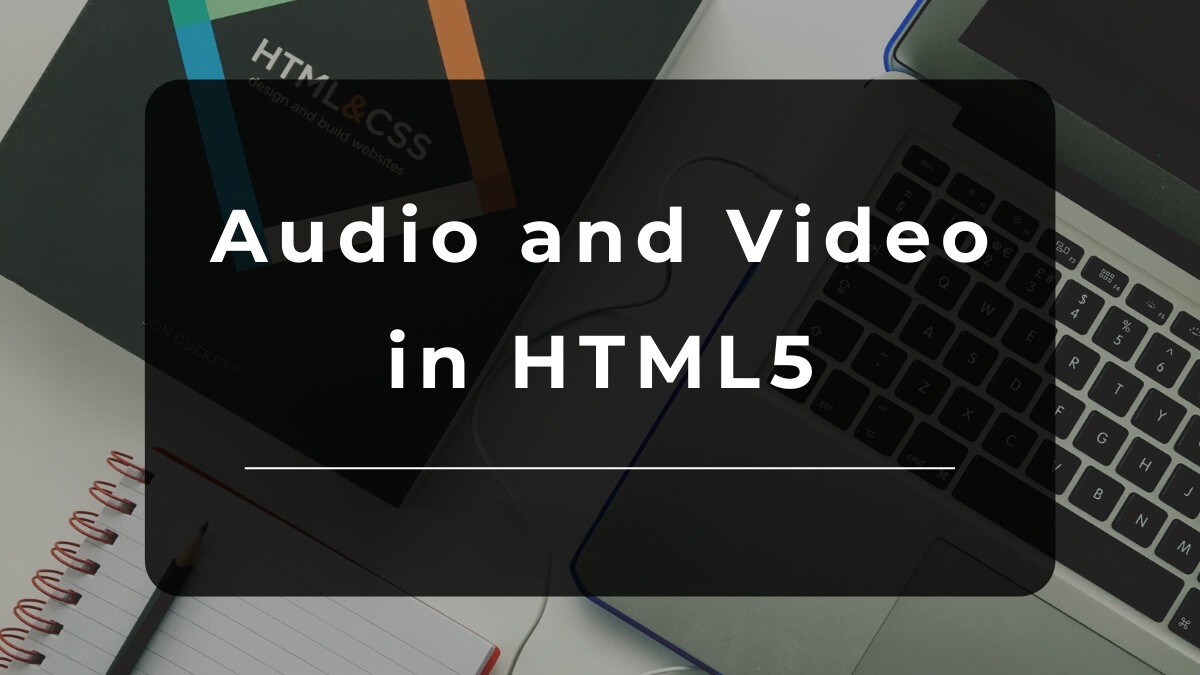
May 21, 2025
How to Integrate Video and Audio in HTML5 with Advanced Controls
Web development nowadays requires multimedia. Integrating video and audio could raise your website's content, learning experience, or entertainment. HTML5 makes adding these elements simpler than ever, but with a little imagination, you can add additional controls that improve user experience. This article will show you how to smoothly combine video and audio with complex controls to give your site a professional look.
Basics of HTML5 Video and Audio Integration
Check our understanding before moving on to advanced topics. HTML5 provided native video and audio functionality via and elements. You may embed multimedia content on a website without Flash using these tags. You can show a video or audio player with a few lines of code.
This is just one example of how to use these tags:
<video width="320" height="240" controls>
<source src="movie.mp4" type="video/mp4">
Your browser does not support the video tag.
</video>
<audio controls>
<source src="audio.mp3" type="audio/mpeg">
Your browser does not support the audio element.
</audio>These basic implementations work but simply provide play, pause, volume, etc. These work for most scenarios, but you can tweak the user experience further.
Setting Up Advanced Controls for Video and Audio
After mastering the basics, add custom controls. The play/pause button, volume control, and progress bar are default HTML5 controls. If you want more? Adding a fullscreen button to your video or designing a unique audio player are possibilities. Now things become intriguing.
Start by reviewing the and elements. These elements have standard controls by default. Add JavaScript to build on them. Example: Create a custom video play/pause button. You may hide default controls and create your own using JavaScript:
<video id="myVideo" width="320" height="240">
<source src="movie.mp4" type="video/mp4">
Your browser does not support the video tag.
</video>
<button onclick="togglePlay()">Play/Pause</button>
<script>
var video = document.getElementById("myVideo");
function togglePlay() {
if (video.paused) {
video.play();
} else {
video.pause();
}
}
</script>You can fully manage video behavior with this simple script that controls playback with your own button.
Customizing the Controls
When you customize controls using JavaScript and CSS, the magic occurs. Add a slider to modify volume or playback rate. You could also develop a stylish progress bar that indicates how much of the video or music has played and lets users click anywhere to skip to a particular point.
Example of a custom video volume slider:
<video id="myVideo" width="320" height="240">
<source src="movie.mp4" type="video/mp4">
</video>
<input type="range" min="0" max="1" step="0.01" id="volumeControl">
<script>
var video = document.getElementById("myVideo");
var volumeControl = document.getElementById("volumeControl");
volumeControl.addEventListener("input", function() {
video.volume = volumeControl.value;
});
</script>You may customise basic controls using JavaScript to satisfy user demands. Customize buttons, slider, or progress bar appearance? Use CSS to add custom styles that fit your site's design.
Handling Video and Audio Synchronization
JavaScript may let you synchronize video and audio in a music video or voiceover instruction. You may synchronize background music with a video or a playlist.
Imagine a video-synchronized background audio track. Listen for the video play event and activate the audio simultaneously:
<video id="myVideo" width="320" height="240" onplay="syncAudio()">
<source src="movie.mp4" type="video/mp4">
</video>
<audio id="backgroundAudio" loop>
<source src="background-music.mp3" type="audio/mp3">
</audio>
<script>
function syncAudio() {
var video = document.getElementById("myVideo");
var audio = document.getElementById("backgroundAudio");
if (video.paused) {
audio.pause();
} else {
audio.play();
}
}
</script>
Enhancing User Experience with Interactive Features
Finally, captions, subtitles, and interactive comments improve multimedia integration. Annotations make content interactive, while subtitles improve accessibility.
Here's a basic video subtitle example:
<video controls>
<source src="movie.mp4" type="video/mp4">
<track src="subtitles_en.vtt" kind="subtitles" srclang="en" label="English">
Your browser does not support the video tag.
</video>Add a fullscreen button or interactive audio playlist to continue farther. All of these elements may improve user experience and make your website stand out.
Conclusion
HTML5 makes it easy to add video and music, but powerful controls make a difference. HTML5 with JavaScript and CSS lets you develop custom controls, synchronize media sources, and add interactive components that interest your audience. Try these strategies and see your multimedia experience expand beyond the fundamentals!
695 views
