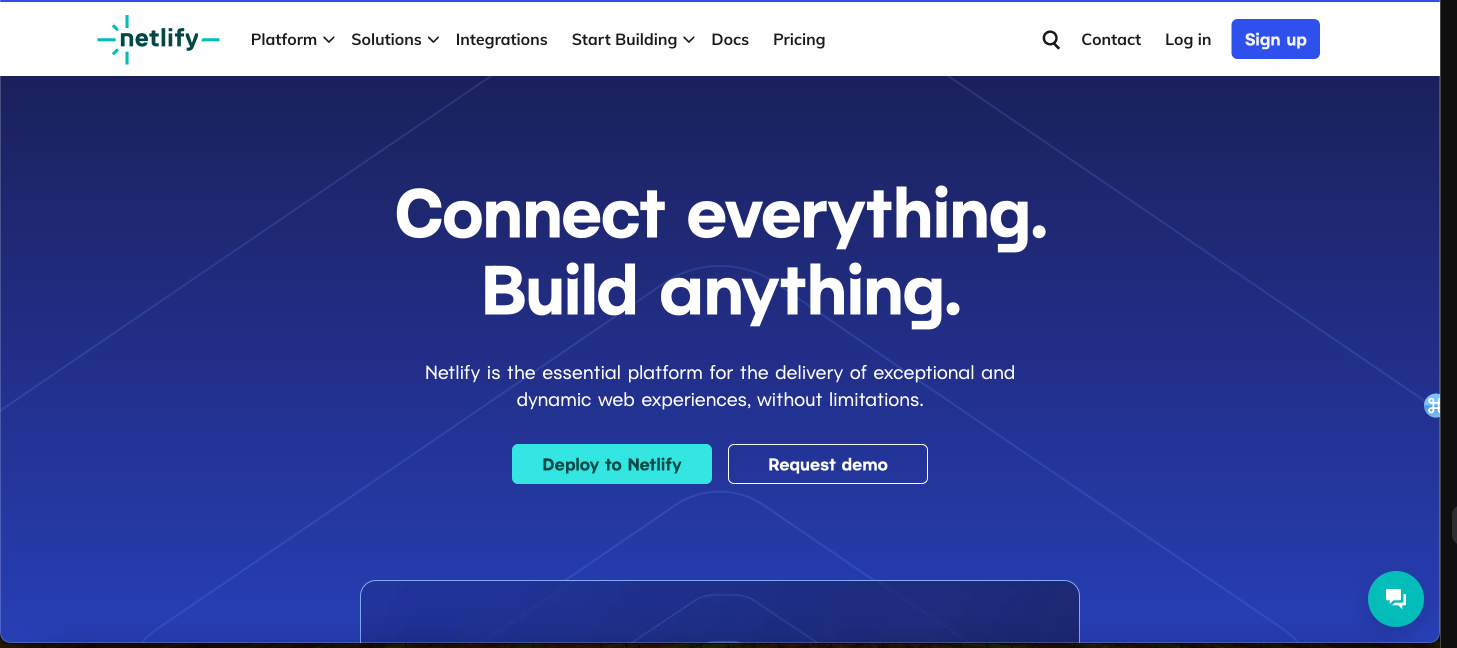
June 21, 2024
How to Deploy a Vue.js Application to Netlify: A Step-by-Step Guide
Vue.js has become one of the most popular JavaScript frameworks for building modern, interactive web applications. Its simplicity, flexibility, and powerful features make it an excellent choice for developers. Once you've built your Vue.js application, the next step is to deploy it to a hosting platform so that users can access it on the web. In this tutorial, we'll walk you through the process of deploying a Vue.js application to Netlify, a popular platform for hosting static websites and web applications.
Prerequisites: Before we begin, make sure you have the following prerequisites:
- A Vue.js application ready for deployment.
- An account on Netlify (you can sign up for free at netlify.com).
- Git installed on your local machine.
Step 1: Prepare your Vue.js Application for Deployment
Before deploying your Vue.js application to Netlify, ensure that it's production-ready. This typically involves optimizing your application for performance, removing any development-specific code, and building it for production. You can do this by running the following command in your Vue.js project directory:
npm run build
This command will generate a production-ready build of your Vue.js application in the "dist" directory.
Step 2: Create a Git Repository and Commit Your Code
Next, you need to initialize a Git repository in your project directory if you haven't already done so. Run the following commands to initialize Git and commit your code:
git init
git add .
git commit -m "Initial commit"
Step 3: Log in to Netlify and Create a New Site
Log in to your Netlify account and navigate to the dashboard. Click on the "New site from Git" button to create a new site.
Step 4: Connect Your Git Repository
Netlify will prompt you to connect your Git repository. Choose your preferred Git provider (GitHub, GitLab, Bitbucket, etc.) and authorize Netlify to access your repository. Once connected, select the repository that contains your Vue.js application.
Step 5: Configure Build Settings
After connecting your repository, you'll need to configure the build settings for your Vue.js application. Netlify automatically detects common build settings for popular frameworks like Vue.js, so in most cases, you won't need to make any changes. However, you can customize the build command and output directory if necessary. For a Vue.js application generated using the Vue CLI, the default build command is usually "npm run build", and the output directory is "dist".
Step 6: Deploy Your Application
Once you've configured the build settings, click on the "Deploy site" button. Netlify will start the deployment process, which typically takes a few moments. You can monitor the progress of the deployment from the Netlify dashboard.
Step 7: Access Your Deployed Application
Once the deployment is complete, Netlify will provide you with a unique URL where your Vue.js application is now live. You can visit this URL in your web browser to access your deployed application. Netlify also provides features like custom domains, HTTPS, and continuous deployment, which you can explore to further enhance your deployment.
Conclusion:
Deploying a Vue.js application to Netlify is a straightforward process that enables you to quickly make your application accessible to users on the web. By following the steps outlined in this tutorial, you can deploy your Vue.js application with ease and take advantage of Netlify's powerful features for hosting static websites and web applications.
1.2k views
