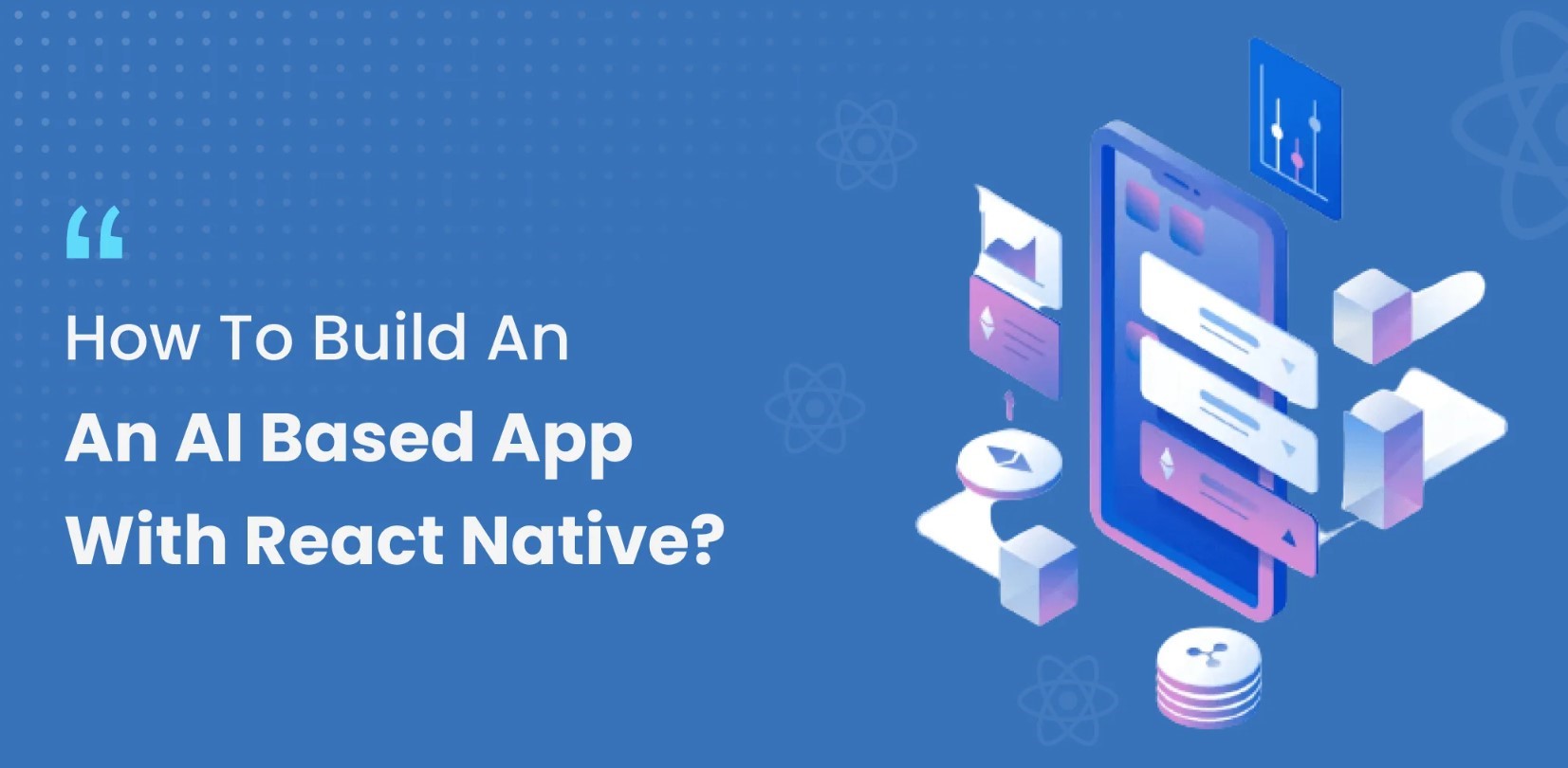
September 25, 2025
How to Build an AI-Driven Mobile App with React Native
How to Build an AI-Driven Mobile App with React Native
What if your mobile app can think? Imagine an app that communicates with users like a real person, suggests things they will desire, or identifies what's in the photo on iOS and Android while functioning effortlessly. Sounds sci-fi? Not anymore.
Build smart, AI-driven mobile applications without major IT giants due to React Native and other AI services. React Native's flexibility and AI APIs may let independent developers and small teams create amazing user experiences.
I will show you how to add AI to your React Native app, from choosing a feature to setting up your project, connecting to an AI API, and testing. Let's use AI to do some magic!
Why Choose React Native for AI Apps?
Why React Native? The first justification is cross-platform power. Write your app with JavaScript/TypeScript once and launch it on iOS and Android without swapping codebases. That is only the start.
The massive React Native ecosystem interacts well with modern AI services. React Native works well with OpenAI's GPT models for natural language, Google Cloud Vision for image recognition, and TensorFlow.js for on-device machine learning.
React Native can bridge to native modules, allowing you to access device capabilities like the camera, microphone, and sensors for AI features like voice commands and real-time object detection.
React Native makes designing smart, cross-platform applications easy for non-AI experts.
Define Your AI Feature
Choose a clear, realistic AI feature for your app before starting. Trying to "add AI" everywhere at once can confuse you and drain your financial resources.
Instead, ask: "What might my app do smarter?"
- Want your app to answer questions? Create a chatbot.
- Want personalised suggestions? Incorporate a recommendation engine.
- Want to detect objects, people, or text? API for image recognition.
Example: You want to create a small AI chatbot that answers user enquiries using OpenAI's GPT API. It is entertaining, useful, and a good way to start AI without becoming overwhelmed.
Set Up Your React Native Project
Now is the time to do something creative. Do not worry, this part is easy for beginners.
Install Node.js and the React Native CLI on your computer first. If not, run:
npm install -g react-native-cli
Next, create a new project:
npx react-native init AIChatBot
Once that's done, run your app on an emulator or real device:
npx react-native run-ios
# or
npx react-native run-androidYou did a great job if you see the usual React Native welcome screen. You are now ready to build your app's base.
You should also use Fetch or Axios to handle your API calls:
npm install axios
Connecting to an AI API
Now comes the fun part: giving your app a mind.
To show this, we will connect to OpenAI's GPT-4 API. You can get an API key from its official website. Then, keep it safe; never input your key directly into the code for your project! Use a .env file and a tool like react-native-dotenv to keep secrets secure.
You can easily submit a message to OpenAI and obtain a response:
import axios from 'axios';
export async function getAIResponse(prompt) {
const response = await axios.post(
'https://api.openai.com/v1/chat/completions',
{
model: "gpt-4o",
messages: [{ role: "user", content: prompt }],
},
{
headers: {
'Content-Type': 'application/json',
'Authorization': `Bearer ${process.env.OPENAI_API_KEY}`
}
}
);
return response.data.choices[0].message.content;
}Avoid using your API key in client code that could be reverse-engineered. If you have to, you should use a server proxy.
Building the AI Feature in React Native
Let's link that AI brain to your UI now.
- Make an easy chat screen:
- A text box where the person can type their question.
- A send button.
- A list that shows the chat.
- To use React hooks to handle state, write:
const [messages, setMessages] = useState([]);
const [input, setInput] = useState('');- When the person clicks send,
- Add their message in the conversation list.
- Call your getAIResponse function.
- Put the AI's answer in the conversation list.
In this way, the conversation is always up to date. To make it feel more natural, add a spinning wheel for filling or a key sign.
UX tip: Make sure the tone of your chatbot is nice and easy to understand. The trick is to make AI feel like a person!
Testing and Deploying Your AI-Driven App
Make sure your AI processes work well before you start. Use real devices, since mobile speed and connectivity can change how quickly APIs respond.
- Rate limits: AI APIs often have limits on the number of requests you can make or fees for using them.
- User privacy: Protect the safety of your users by not recording private information accidentally.
- App store guidelines: As per the rules, you should always declare what information you are gathering and how AI features work.
After making sure everything is okay, use React Native's normal deployment steps to post your app on the Google Play Store and the Apple App Store.
Conclusion
Putting AI and React Native together is like giving your app superpowers. No matter if you are making a voice assistant, an automated chatbot, or a smart recommendation engine, you can add features that make your app stand out. You do not even need a PhD in machine learning.
What is your next great thought? Choose the AI feature you want to use, open React Native, and begin making. That being said, why shouldn't your app be one of the best ones made tomorrow?
682 views
