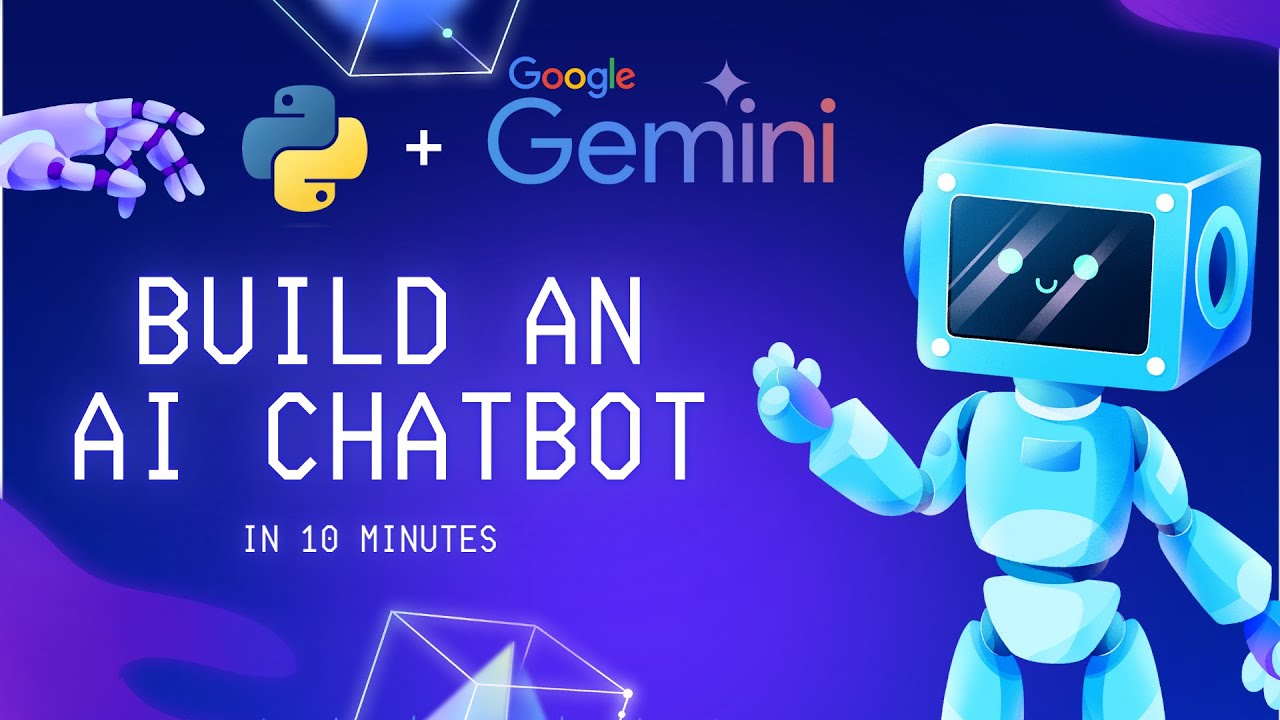
July 01, 2025
Building AI-Powered Chatbots with Google’s Gemini 2.5 Pro
Building AI-Powered Chatbots with Google's Gemini 2.5 Pro
Have you ever imagined a chatbot that answers intelligently, understands your discussion, reacts to emotions, and handles complicated multi-turn interactions? That desire is finally a reality with Google Gemini 2.5 Pro. This innovative artificial intelligence (AI) technology is changing how we create chatbots, and I will teach you how to build your own AI-powered chatbot that feels like talking to a person. Start now!
What is Gemini 2.5 Pro and Why is It Ideal for Chatbots?
Before we start coding, let me briefly discuss why Gemini 2.5 Pro is so significant for chatbots. Google's Gemini 2.5 Pro transforms your chatbot from a basic Q&A to one that understands details, responds contextually, and has richer discussions. Gemini 2.5 Pro can store memories, conduct multi-turn discussions, and adapt to continuing communication, unlike previous models.
Developers that want to design intelligent, conversational chatbots that can answer user queries and help with difficult processes will love it.
Setting Up Your Environment
Let's set up your environment, as you are aware of Gemini 2.5 Pro's capabilities by now. Building with Google Gemini 2.5 Pro requires a few things:
- Python (of course)
- Google Cloud SDK
- API access to Gemini 2.5 Pro
Run the following command to install the libraries after installing the Google Cloud SDK:
pip install google-cloud
Your Google Cloud project needs authentication, so input your service account credentials:
import os
os.environ["GOOGLE_APPLICATION_CREDENTIALS"] = "your-service-account-file.json"This secures your bot's Gemini 2.5 Pro API access.
Initializing the Chatbot with Gemini 2.5 Pro
So let's code now. Start your AI-powered chatbot by connecting to Google's Gemini 2.5 Pro API. I will help you build a simple chatbot that responds to user input.
Authenticating with the API
from google.cloud import dialogflow
# Set up credentials for authentication
import os
os.environ["GOOGLE_APPLICATION_CREDENTIALS"] = "your-service-account-file.json"
After authentication, connect to Gemini 2.5 Pro. Dialogflow, Google's natural language understanding technology, works well with Gemini and is the simplest way to start.
client = dialogflow.SessionsClient()
project_id = "your-project-id"
session_id = "your-session-id"
session = client.session_path(project_id, session_id)
Handling User Input
Let's construct the user input function. This function delivers text to Gemini 2.5 Pro, receives its answer, and displays it:
def detect_intent_texts(project_id, session_id, text, language_code='en'):
text_input = dialogflow.TextInput(text=text, language_code=language_code)
query_input = dialogflow.QueryInput(text=text_input)
response = client.detect_intent(session=session, query_input=query_input)
return response.query_result.fulfillment_textUsers can send messages to Gemini 2.5 Pro to get suitable responses. You can now create a simple chatbot that responds to your input!
Adding Context and Improving Conversations
Gemini 2.5 Pro remembers context between messages, which is nice. Imagine asking a chatbot, (What is the weather today?) and then, (And how about tomorrow?) The bot should recognize that you are still discussing weather and reply appropriately.
Let's add context handling to our chatbot to make it smarter:
def detect_intent_with_context(project_id, session_id, text, context, language_code='en'):
context_input = dialogflow.Context(name=session + '/contexts/' + context, lifespan_count=5)
text_input = dialogflow.TextInput(text=text, language_code=language_code)
query_input = dialogflow.QueryInput(text=text_input)
query_params = dialogflow.QueryParameters(contexts=[context_input])
response = client.detect_intent(session=session, query_input=query_input, query_params=query_params)
return response.query_result.fulfillment_textThis feature helps the chatbot remember prior conversations and respond appropriately. Your chatbot is now smarter since it can manage multi-turn discussions!
Testing and Improving the Chatbot
After launching the basic chatbot, try it. Experiment by doing different discussions here. Ask other questions or watch how it handles follow-ups. It helps you determine where the chatbot needs extra training or context management.
For instance, ask the bot, (What is the weather like today?) and then, (And how about tomorrow?) No worries if the bot gets it wrong! Refine its training data and context settings to enhance replies.
Conclusion
You have created an AI-powered chatbot using Google Gemini 2.5 Pro. Its sophisticated NLP skills allow you to develop a bot that answers queries, understands context, and responds dynamically. Customer service, personal assistants, and more are possible with Gemini 2.5 Pro.
Improve your bot by adding context, managing complicated procedures, and refining replies as you explore. Your chatbot will grow more powerful and human-like as you refine it. Waiting for what? Build a chatbot and let Gemini 2.5 Pro handle it!
759 views
