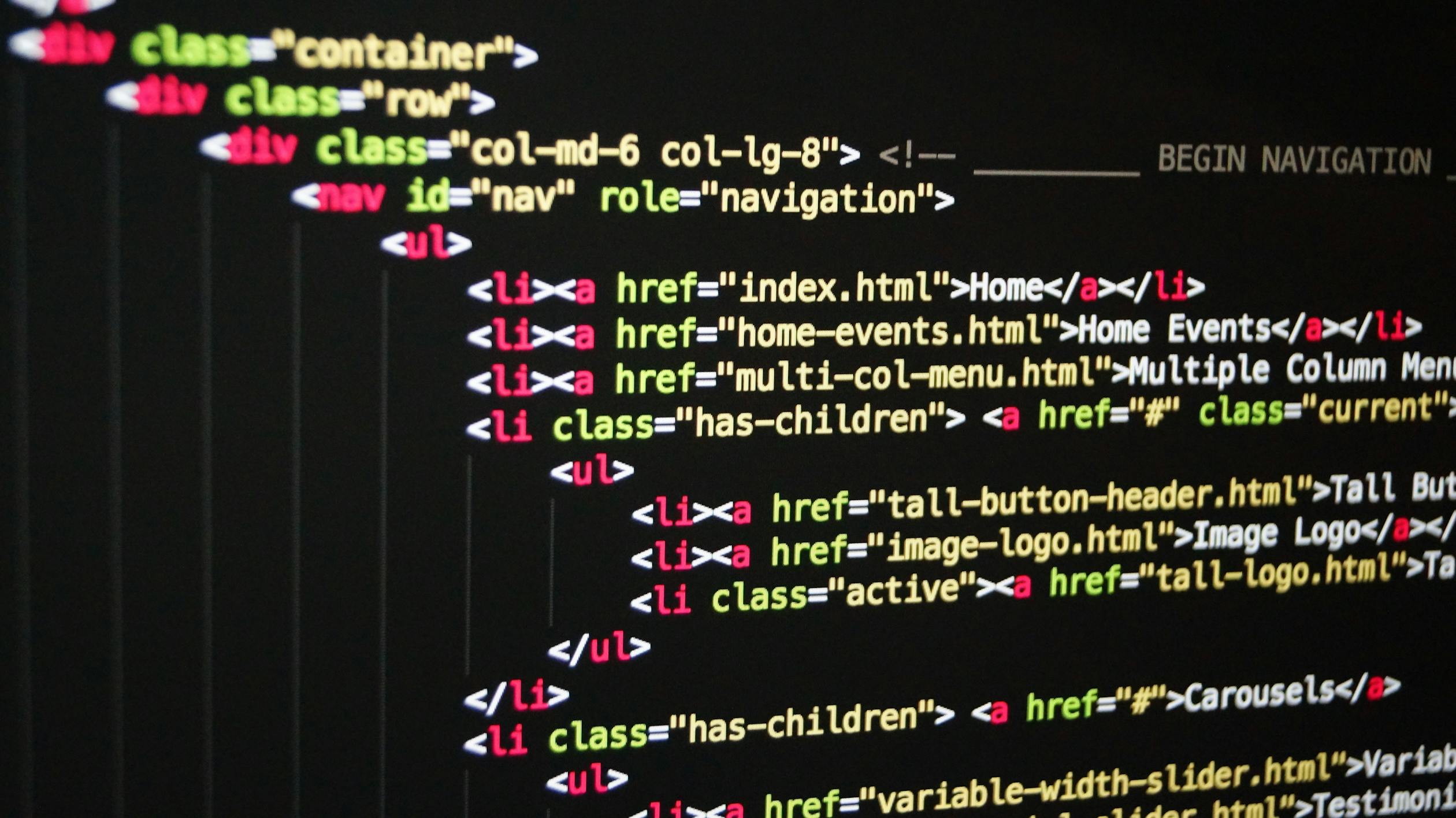
October 21, 2023
Fixing Ubuntu Kernel and APT Problems by Optimizing Your /boot Partition
What is /boot partition?
The "/boot" partition is a dedicated storage area on a computer's file system that contains essential files for booting the operating system, including the kernel and bootloader configuration files. This partition is often used in Linux-based operating systems like Ubuntu to keep these critical files separate from the rest of the system.
In Ubuntu and many other Linux distributions, the "/boot" directory is typically located on the root partition, which is the partition where the operating system is installed. However, in some advanced configurations, when using technologies like UEFI or Secure Boot, using multiple operating systems, or using specific partitioning schemes a separate boot partition may be used to store bootloader files and kernel images.
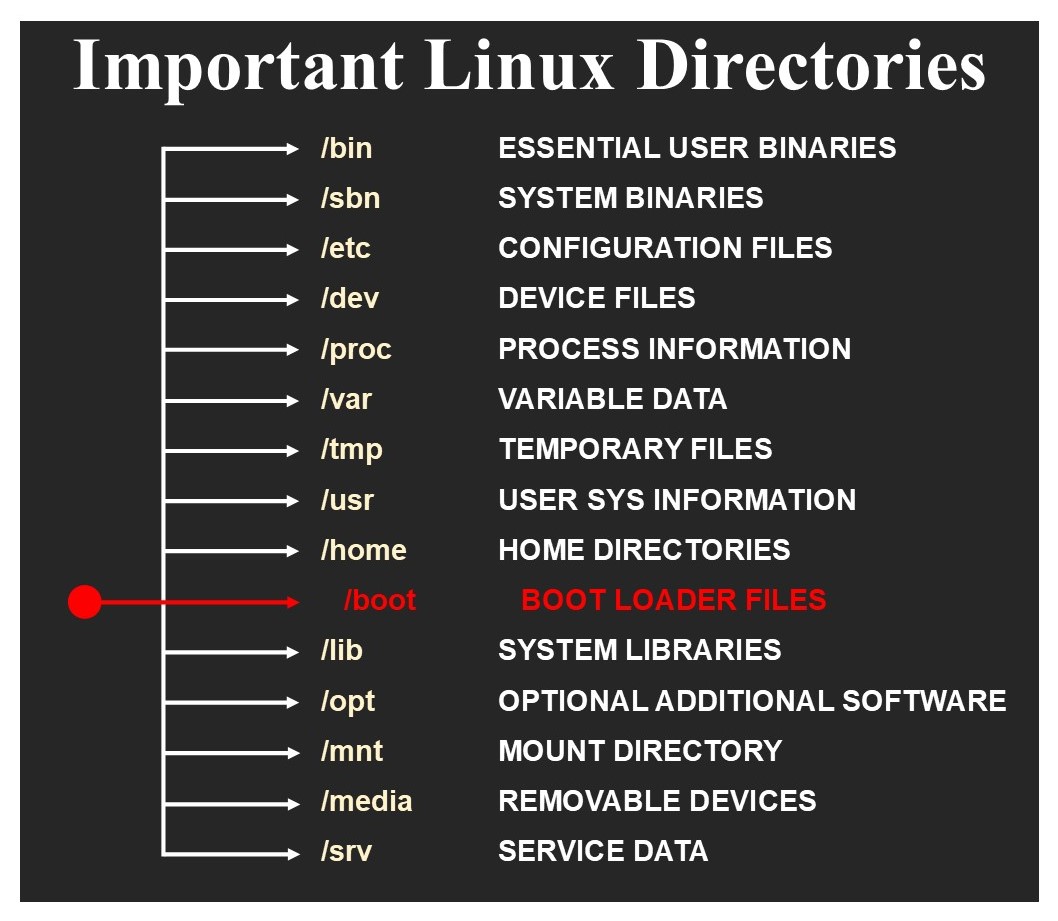
What Causes the /boot Partition to Run Out of Space and How to Address It?
The /boot partition may run out of space primarily due to the accumulation of multiple kernel updates and associated files over time.
Managing the space in the "/boot" partition is crucial because a full partition can lead to difficulties in installing new kernel updates and system upgrades.
To address this issue, you can follow several steps:
Note: Before making any changes, it's essential to back up all your important data to prevent data loss in case something goes wrong during the process.
- Remove Old Kernels: Identify and remove older, unused kernel versions from the /boot partition to free up space. You can do this using commands like dpkg or dedicated tools like sudo apt autoremove.
Removing Unused Kernel versions manually
Note: Be careful not to accidentally delete the current kernel, which will cause the system to crash.
Check currently used Kernel
uname -r Sample Output: 5.3.0-7642-generic
List the installed kernel packages
dpkg -l | grep linux-imageList the kernel files installed in /boot directory
ls -l /bootRemove the old kernel from the /boot partition
Choose an old kernel version and remove it with following command: Ex(Old Kernel): 5.2.0-7634
sudo rm /boot/*-5.2.0-{7634}-*Helpful Commands:
df : to display information about the disk space usage on your system
Filesystem Size Used Avail Use% Mounted on
/dev/sda1 20G 10G 8.2G 55% /
tmpfs 1.9G 0 1.9G 0% /dev/shm
/dev/sdb1 100G 50G 50G 50% /boot
- Configure Automatic Cleanup: Configure your system to automatically remove older kernel versions during system updates. Tools like unattended-upgrades can be useful for this purpose. More information can be found: https://help.ubuntu.com/community/AutomaticSecurityUpdates
- Resize or Relocate /boot: If the /boot partition is too small, you may need to resize it or consider relocating the /boot directory to a larger partition if available.
- Prevent Future Bloat: Regularly monitor the /boot partition and apply the above steps to prevent it from running out of space in the future.
Summary
In this article, we discussed the critical task of managing the "/boot" partition in a Linux system, focusing on Ubuntu. When the "/boot" partition runs out of space, it can lead to issues with kernel updates and system maintenance. We explored two key approaches for addressing this problem: Removing old kernels and resizing or relocating the "/boot" partition.
Removing old kernels in a Linux system is crucial for optimizing disk space, enhancing system performance, and ensuring a more efficient and secure computing experience. By eliminating outdated kernel versions, you not only free up valuable storage space but also reduce the risk of compatibility issues and enhance the overall stability of your system, making it a routine maintenance task that should not be overlooked.
Resizing involves making the existing "/boot" partition larger by shrinking other partitions on the disk to create unallocated space. This process is complex and requires careful consideration and backups of your data.
Relocating the "/boot" partition, on the other hand, entails creating a new partition for "/boot" and moving the necessary files to it. This method is a suitable alternative when unallocated space is scarce.
We emphasized the importance of backing up data before making any changes to disk partitions and strongly advised caution, as any mistakes during the process can result in data loss or system instability.
Ultimately, whichever option you choose, it's crucial to understand the implications of your actions and have a comprehensive backup plan in place. If you're uncertain about these operations, consider seeking assistance from a knowledgeable individual or consulting with a professional to ensure the successful management of your "/boot" partition.
668 views
