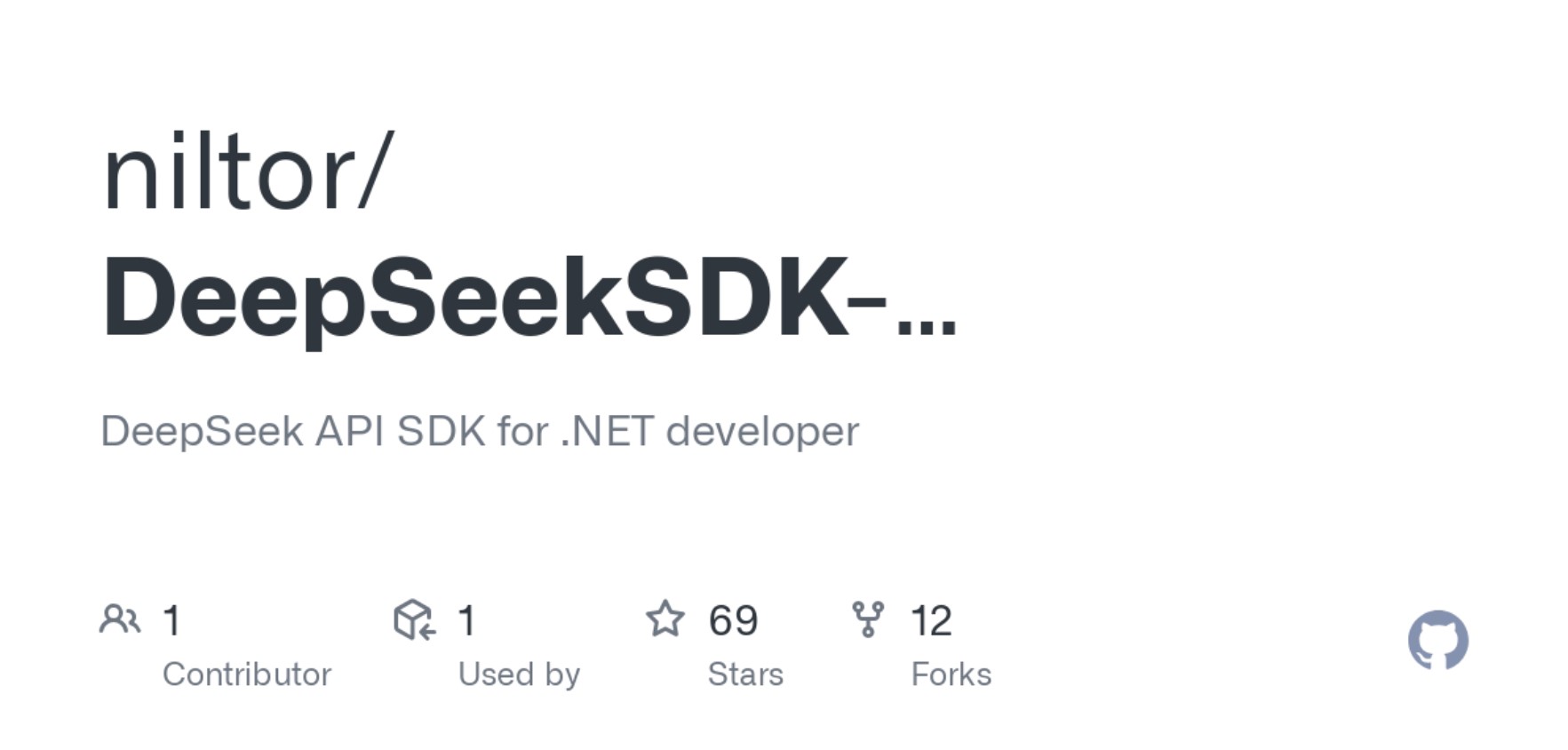
March 24, 2025
DeepSeekSDK-NET: Exploring AI Power in .NET Applications
Imagine adding advanced artificial intelligence to your .NET program to change how it handles data, makes content, and interacts with users. hat is what DeepSeekSDK-NET gives you. I was worried when I first learned about this SDK. Could my .NET apps have strong AI features without causing me a lot of trouble during setup? Yes, it could and did go so easily.
DeepSeekSDK-NET connects AI creation with.NET development so you can use powerful AI models in any game. This SDK makes it easier to use apps, automate workflows, and analyze large datasets. The thing that hit me the most was how easy it was to run locally and change things.
This article covers everything from setting up DeepSeekSDK-NET to customizing it for your applications. Get ready for AI-powered development advancements.
What is DeepSeekSDK-NET?
DeepSeekSDK-NET is a robust tool for integrating DeepSeek's AI into .NET applications. It lets developers use powerful language models for text creation, summarization, translation, and more.
Imagine an AI co-pilot for your .NET applications. A few lines of code may automate tough tasks, improve processes, and add intelligent features. Best part? Windows, Linux, and macOS developers may utilize it easily.
When I started using it, I saw its potential for automating reports, creating dynamic content, and powering chatbots without AI.
Key Features and Benefits
DeepSeekSDK-NET is efficient and user-friendly. It enables real-time replies to keep AI-powered features working smoothly without app delays.
Deploy the app anywhere with cross-platform compatibility and fine-tune the AI. API integration was simple with clear instructions and prompt support.
A significant benefit? Customization. You may tweak the model for accuracy and relevance if the default AI behavior does not match your project.
Getting Started: How to Run It Locally
Locally running DeepSeekSDK-NET was easy. Before writing code, ensure you have the following:
- .NET 6.0+
- Visual Studio/VS Code
- DeepSeek API Key
After that, install the SDK. Open the terminal and run:
dotnet add package DeepSeekSDK-NET
Next, make a simple.NET console application. Sample C# code I used to start:
using DeepSeekSDK;
class Program
{
static async Task Main(string[] args)
{
var client = new DeepSeekClient("YOUR_API_KEY");
var response = await client.GenerateTextAsync("Write a blog about DeepSeekSDK-NET.");
Console.WriteLine($"AI Response: {response}");
}
}
Replace "YOUR_API_KEY" with your actual DeepSeek API key. Save the file and run the project:
dotnet runMagic occurred when the terminal showed AI answer. Ready for anything, fast, and precise.
Fine-Tuning DeepSeekSDK-NET
DeepSeekSDK-NET's fine-tuning is its strength. Training the model on certain datasets improves its accuracy for domain-specific tasks.
How I fine-tuned my project model:
1. Prepare the Dataset
Create a JSONL file to store training samples. Each line needs a prompt and finish. A basic example:
{"prompt": "Translate to French: Hello", "completion": "Bonjour"}
{"prompt": "Translate to French: Good morning", "completion": "Bonjour"}
Save this as training_data.jsonl.
2. Upload the Dataset
Next, upload the dataset using the DeepSeek API. I used the following cURL command:
curl -X POST "https://api.deepseek.com/v1/datasets" \
-H "Authorization: Bearer YOUR_API_KEY" \
-F file=@training_data.jsonlGet a dataset_id from the API for the following step.
3. Start Fine-Tuning
To fine-tune the model, run this command:
curl -X POST "https://api.deepseek.com/v1/fine-tunes" \
-H "Authorization: Bearer YOUR_API_KEY" \
-d '{"dataset_id": "your_dataset_id"}'This starts fine-tuning. Once finished, DeepSeek gives a special model ID.
4. Use the Fine-Tuned Model
Back in your .NET app, update the code to use your fine-tuned model:
var response = await client.GenerateTextAsync("YOUR_PROMPT", model: "fine-tuned-model-id");
Console.WriteLine($"Custom AI Response: {response}");
Real-World Use Cases
I uncovered several practical applications for DeepSeekSDK-NET when experimenting with it:
- Customer Support Chatbots: Pre-programmed answers that keep the conversation flowing naturally.
- Content Generation: Write blog posts, reports, and product listings quickly.
- Data Analysis: Quickly process and organize big amounts of data.
- Recommendation Systems: Give ideas specific to the user based on what they like.
It helped me construct a knowledge-based internal documentation chatbot. Manually looking for things took hours, and it made teamwork easier.
Best Practices and Tips
These DeepSeekSDK-NET tips helped me maximize its usage in my projects:
- Start Small: First fine-tune the model using a tiny sample to get a sense of its quality.
- Monitor Usage: Track API requests to prevent being paid for activities you did not plan for.
- Stay Updated: Check for SDK changes often to get new features and better performance.
Conclusion
DeepSeekSDK-NET has changed the way I work on .NET projects. It adds strong AI features to .NET, making it easier to make smart apps even if you do not know much about machine learning.
The process, from easy setup to advanced fine-tuning, felt natural and satisfying. The DeepSeekSDK-NET is a good option for .NET developers who want to try adding AI to their projects.
So why not give it a try? It might surprise you how quickly it makes your development work better.
443 views
