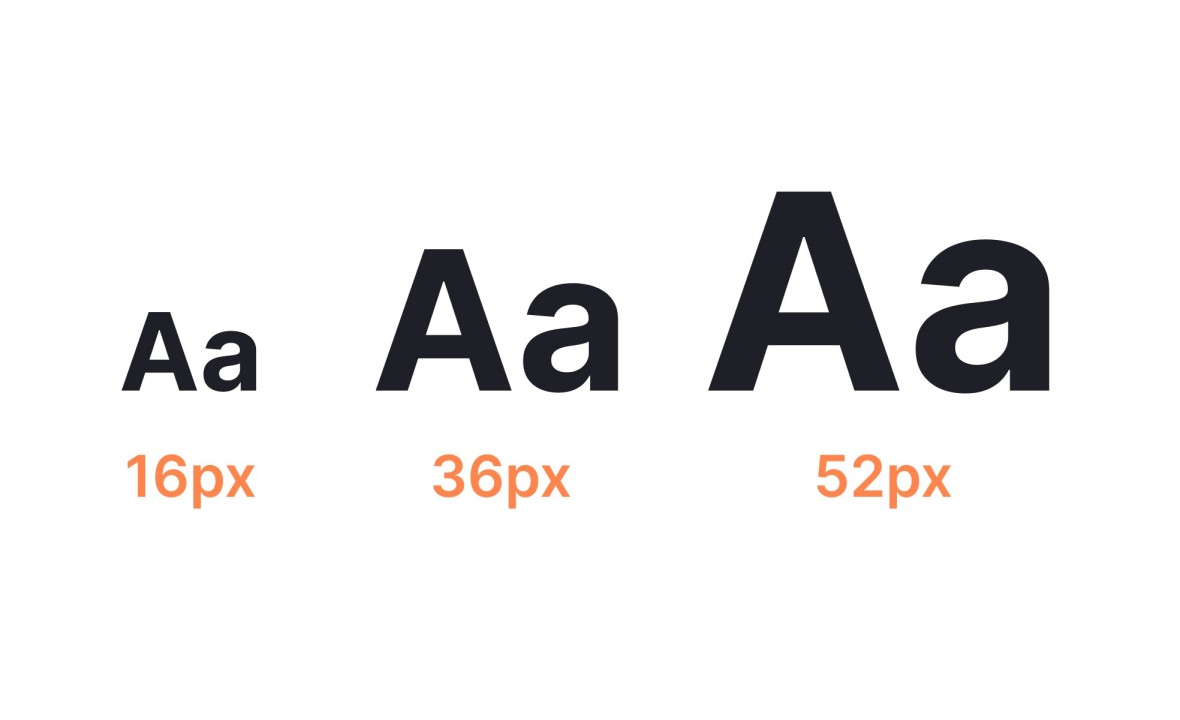
May 29, 2025
Implementing Dynamic Font Scaling for Better Readability
Designing apps with simplicity of use in mind is essential in today's lightning-fast digital environment. Programmers may simplify apps for the blind or people who prefer bigger fonts. A simple and effective method is dynamic font sizing. Android users may adjust text size to improve readability. So, let's learn together how to use and why this tool important.
Android's Accessibility Settings for Font Scaling
Android's accessibility features allow text size adjustments. Go to Settings > Accessibility > Display Size and Font Size to change the size of text across the system. Apps that allow dynamic font scaling will instantly change text size when they edit it in their phone settings.
Font Size and Display Size are important factors. Font Size controls text size, whereas Display Size scales the UI. By adding both choices to your app, customers may customize their experience. It is simple and effective for improving readability without overwhelming people.
The interesting thing is that this is not something users can change. Developers can make sure their apps work well with these accessibility choices for a better experience.
Implementing Dynamic Font Scaling in Your Android App
Let's configure dynamic font size in your app. Your application should adapt to the system's font size to avoid layout or user difficulties when text changes.
You can adjust the text size in Android's setup settings. You may adjust TextView widget font sizes using code.
TextView textView = findViewById(R.id.text_view);
float fontSize = getResources().getConfiguration().fontScale;
textView.setTextSize(fontSize * 16); // Scaling text based on system settingsThe font scale setting changes the size of the text. We can automatically adjust the word size without having to change each one by hand.
Best Practices for Dynamic Font Scaling
Consider these dynamic font scaling best practices. Use sp (scale-independent pixels) for font sizes instead of dp or px first. The sp unit lets users modify text size to their liking, improving accessibility.
Another key point is to test your app. You should extensively test your app with font scaling enabled. Change font sizes to avoid text clipping and button misalignment. Users should have no issue altering app settings.
Avoid font size hardcoding. Let the system compute font sizes depending on user preferences. This enhances user experience by not static-laying out the app.
Conclusion
Simple yet effective dynamic font resizing improves Android app readability. User customization makes your app more inclusive and user-friendly. Android's built-in accessibility features with a little code enable you change font sizes and make your app accessible to many users.
The goal is to make your application accessible to as many people as possible, regardless of their eyesight, therefore prioritizing readability and accessibility will improve the user experience. Implement dynamic font scaling to make your application stand out in user experience and diversity.
637 views
