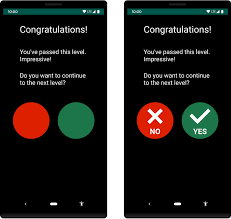
May 28, 2025
Making Your Android App Accessible: Adding Content Descriptions
It is easy to neglect accessibility while designing an Android app due to technological issues. What if your application was available to everyone, including disabled people? This would increase your audience and offer your app meaning and diversity. Content descriptions boost app accessibility simply and effectively.
What Are Content Descriptions?
UI element content descriptions are concise labels that explain its function or significance. Visually impaired people need screen reader descriptions to use the app. Instead of just showing buttons, symbols, or pictures, content descriptions explain their function. Your app's button may say ‘Click here’ visually, but a screen reader requires 'Submit Button' or 'Login Button.
Why Content Descriptions Matter for Accessibility
If you have never considered accessibility, you may question why these descriptors important. Imagine this: Blind or visually impaired users see apps lacking content descriptions as half-complete puzzles. You can not use UI elements without understanding what they mean. Users may solve the issue by reading content descriptions of the app's structure, operation, and controls.
Benefits go beyond accessibility. By making your application inclusive, you improve user experience. Accessibility makes your application more intuitive and engaging, which increases engagement, positive ratings, and user base.
How to Add Content Descriptions to Android UI Elements
Improving the user experience of your Android app may be as easy as adding descriptions to the UI. To provide a description, you may use the setContentDescription() function.
Here's how to do it for different UI elements:
If you want to add a description for a button, you can try this:
button.setContentDescription("Submit Button");For an image, like a profile picture, the description might look like this:
imageView.setContentDescription("Profile Picture");Even for text elements, you can provide context:
textView.setContentDescription("Username field");These descriptions assist screen readers understand elements. Clear, concise, and context-relevant descriptions are essential. If you want to avoid using words like "button" and "image" that signify nothing specific, just try to define them.
Best Practices for Writing Effective Content Descriptions
Clarity is key when writing content descriptions. Make sure you accurately describe the content or purpose of the UI element in your descriptions. Instead of labeling a button as just "button," use clear names like "Submit Form" or "Search for Products." This lets people learn about the element's features and its goal.
It is important to avoid repeating descriptions. If a logo is simple and not meant for a specific use, you do not need to describe it as "Logo." Focus on useful features in descriptions.
Testing Your App for Accessibility
To ensure screen reader compatibility, you must test your app after adding content descriptions. Android's TalkBack can replicate a blind user's app interaction. Turning on TalkBack lets you explore your app and hear screen reader announcements. This helps you write useful content descriptions and avoid accessibility issues.
Third-party tools and accessibility scanners may also check your app's accessibility. Testing and auditing your app's accessibility features regularly keeps it user-friendly.
Conclusion
Adding content descriptions is an easy and efficient way to make apps more user-friendly for many people. It is simple and does not involve much technological expertise, but it may change how many people use your application. Clear, useful descriptions and extensive testing will guarantee that all users can use your application. We can make our applications more inclusive one content description at a time!
658 views
