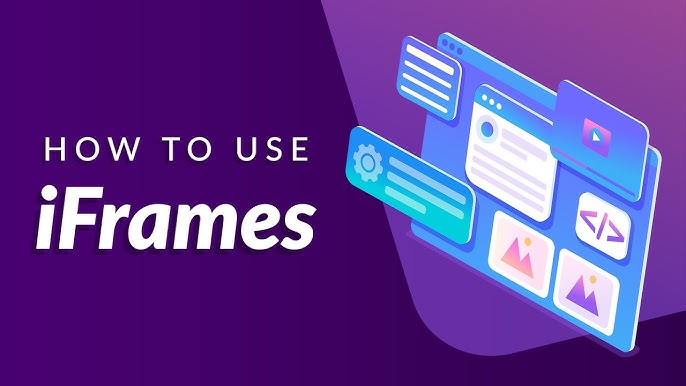
October 11, 2024
How to Use the <iframe> Element to Embed Content from Other Websites</iframe>
You've freshly created your website and want to embed YouTube videos, Google Maps, or entire web pages on your website for more user engagement. You've come to the right post, buddy. HTML's <iframe> element is a winner in this game that allows you to do that without compromising on UI and without replicating code.
So, no matter whether you want to add a video tutorial or a Google Map for location, <iframe> will help you add other website's content to yours.
What is the <iframe> Element?
The <iframe> element, whose full form is an inline frame, lets you embed or add external website content (it could be video, images, or text; anything) into your own website. With a few lines of code, you can embed videos, maps, or entire pages using <iframe> element.
<iframe src="https://example.com"></iframe>
The content in this URL will be shown directly to your website using this line of code.
Step 1: Embedding a YouTube Video
You know what <iframe> is widely famous for embedding video content. Youtube also gives you iframe code for integrating its videos on your website.
<iframe width="560" height="315" src="https://www.youtube.com/embed/videoID"></iframe>
After getting the iframe code, you just have to change its dimensions, like height and width, according to your website so that the content can fit perfectly. You can also use YouTube's fullscreen mode by adding a fullscreen property to level up the user experience.
Step 2: Embedding Google Maps
You've learnt how to embed the videos above; now let's discuss adding location. You can also embed Google Maps like YouTube videos using <iframe> element. The fun part is Google Maps also gives you iframe embedding code for any location you select, like YouTube. It's easy to embed locations in your site right?
<iframe src="https://www.google.com/maps/embed?..."></iframe>
Just like the videos, you can adjust the map's dimensions. Moreover, you can also take control of zoom levels and map views through Google's given URL parameters.
Step 3: Embedding an Entire Webpage
The third option is to embed the whole external webpage on your website. And it's possible with <iframe> element quickly and effortlessly. Here's how to do it:
<iframe src="https://example.com" width="100%" height="600"></iframe>
This iframe code will show the entire page on your website. Again, you can customize height and width according to your website. But here is a point to focus on: maybe some web pages don't embed successfully. Don't worry, it's just because of security reasons.
Best Practices for Using <iframe>
Although <iframe> is very beneficial, there are specific recommended practices to follow. First, make your iframe sizes responsive to look fantastic on any size screen. Add a title element for screen reader accessibility. Reduce the amount of iframes on a page to speed up your website.
Conclusion
The <iframe> element allows you to embed content from other websites onto your own. Using HTML's <iframe>, adding a video, map, or webpage is now easy and efficient. You can improve your website's performance and user interface without coding by learning this element. Embed content now to see the difference!
940 views
