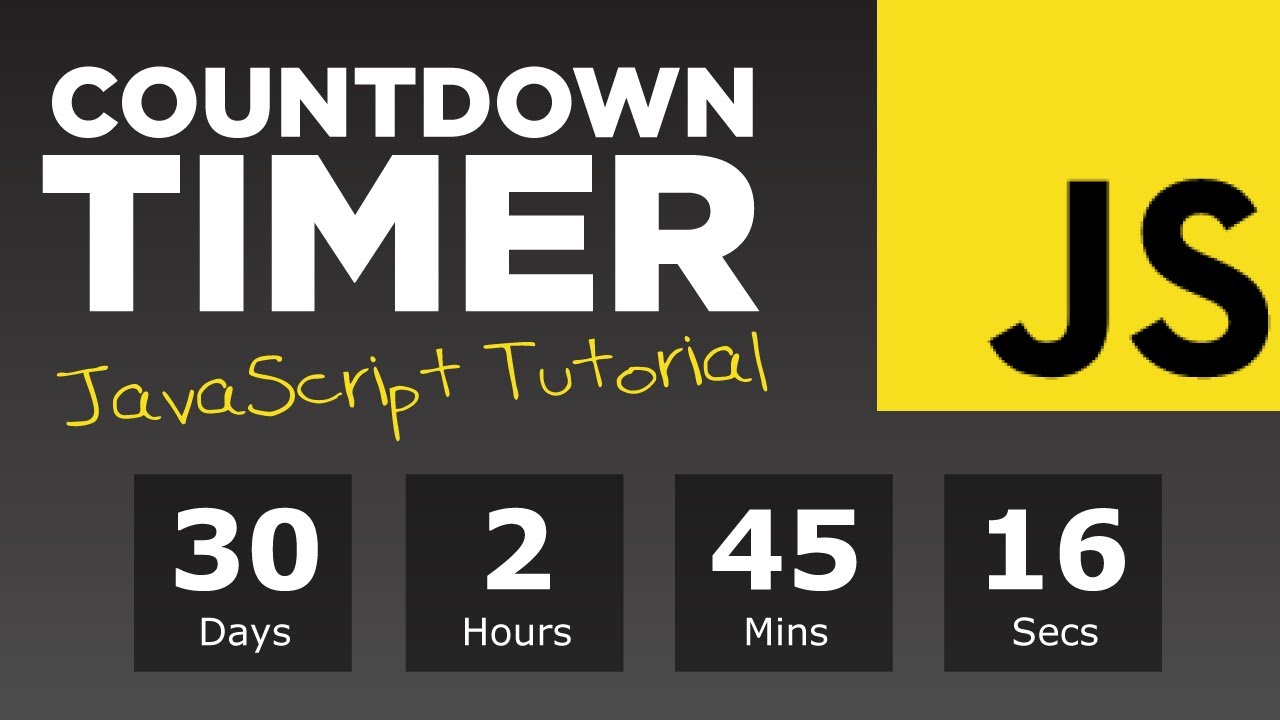
October 07, 2024
How to Build a Custom Countdown Timer with JavaScript
Have you ever thought about making your own custom countdown timer to add time urgency to your website? A countdown timer can drive customers to buy now before time passes, no matter if it's sales on products or an event. It makes people decide on the spot.
So, for this, let's learn how you can create your own custom countdown timer with JavaScript to boost user interaction and engagement.
Why Use JavaScript for Countdown Timers?
Due to JavaScript's real time abilities and flexibility to perform tasks, it is perfect for creating a countdown timer. You can add this dynamic timer to any website easily using JavaScript without any need to refresh the webpage.
Moreover, Javacript's timer dynamically updates after each second, giving you an accurate countdown, unlike HTML's static timer (you've to refresh the page each time to know the updated time). And to make your countdown timer more engaging you can also add different animations, alerts and styles as time reduces. When these customizations have been made in your countdown timer, then it's clear you've made your timer perfect enough to fit your website's design.
Step-by-Step Guide to Building a Countdown Timer
Step#1. Let's start with creating a basic layout of your countdown timer with HTML. You can use <div> property to add containers for timer and message.
<div id="timer"></div>
<div id="message"></div>
Step#2. After creating a layout, let's make this layout functional to calculate the time remaining using JavaScript. For this, set a target date to stop your countdown timer.
const targetDate = new Date("2024-12-31T23:59:59").getTime();
Step#3. Now, to make your countdown timer accurate and updated after each second, use a setInterval() function.
setInterval(function() {
const now = new Date().getTime();
const distance = targetDate - now;
// Calculate time components
}, 1000);
Step#4. Set the time remaining in days, hrs, mins, and secs.
const days = Math.floor(distance / (1000 * 60 * 60 * 24));
const hours = Math.floor((distance % (1000 * 60 * 60 * 24)) / (1000 * 60 * 60));
Step#5. Now, the last task is to tell the timer when to stop and show the message like time's up. For this, you've to add the following conditions:
if (distance < 0) {
clearInterval(x);
document.getElementById("message").innerHTML = "Time's up!";
}
Customizing the Countdown Timer
So, you've built the countdown timer and made it functional, too. Now let's style it with CSS to make it attractive and stylish to match web design. You can modify its colours and fonts to make it look appealing.
Moreover, you can also style the messages and prompts of the timer when time finishes. These prompts and alerts will let users decide in a hurry. There's also an option to make multiple countdown timers for multiple events. By making these additional functionalities your timer will be more user-friendly and engaging and also stylish.
Conclusion
As you see, creating a custom countdown timer using JavaScript is very simple and quick to enhance your website's user engagement. You saw above that you can create a perfect countdown timer that encourages user actions with merely a few lines of code.
Best of luck with your website's timer, and don't forget to experiment with different styles to find a perfect fit for your website.
1.1k views
