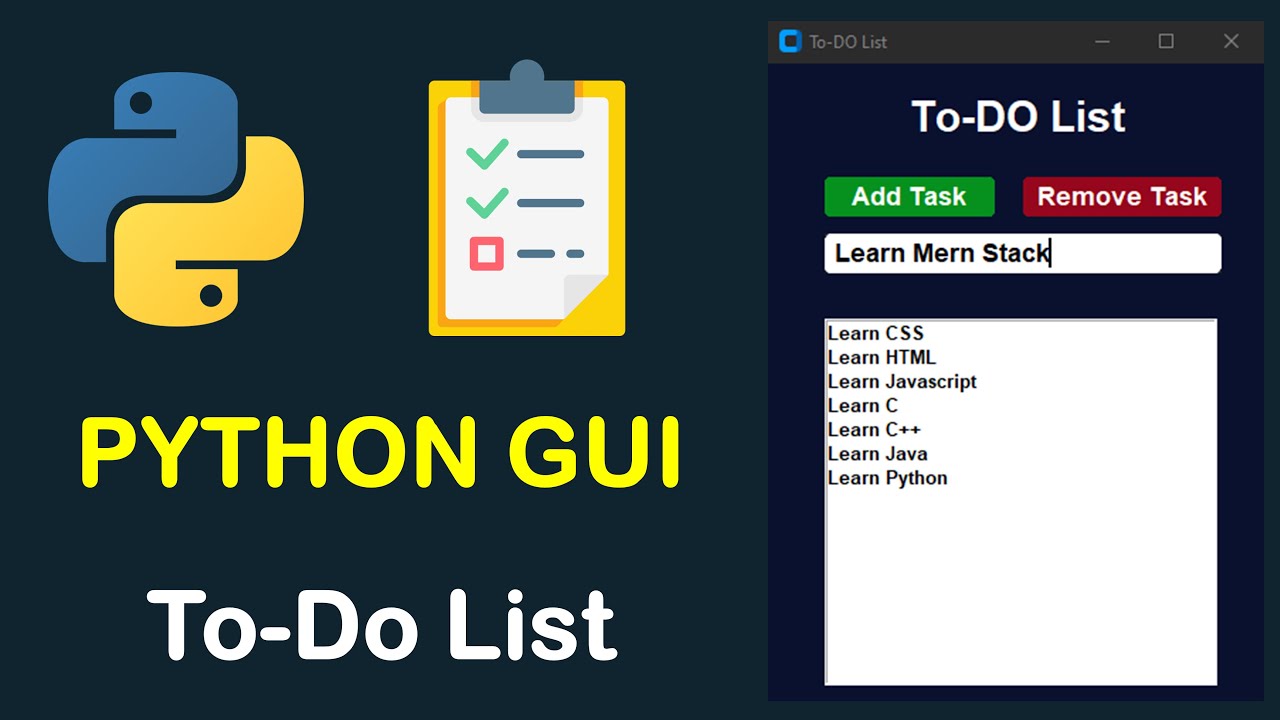
September 26, 2024
Building a GUI App with Python and PyQt: Your Own To-Do List Manager
Do you wish your own custom to-do list app for all your important tasks? But I think your wish can now come true. You can create a user-friendly app using Python and PyQt that can manage your tasks efficiently. To-Do List Manager can be a turning point for you if you’re naïve in coding and looking for a fun and easy project. So, let’s follow me to know how you can build one using PyQt in a few easy steps!
Why PyQt for a To-Do List Manager?
If you want personal productivity, then a to-do list app is a simple and helpful tool. With it, you can keep track of your tasks, organize them and schedule and prioritize them in an efficient manner. But now the question is, why PyQt for this app? PyQt is a collection of Python bindings for Qt libraries with which you can create responsive apps with extraordinary and efficient interfaces.
PyQt gives you a more refined look with a lot of widgets for creating stunning desktop apps, as compared to other GUI structures. Moreover, its easy-to-understand interface is beginner-friendly, which is perfect for developing your personal to-do list app.
Setting Up Your Environment
So, to start developing it, first, you need to install PyQt5 and follow this code:
Pip install pyqt5
With this, you’ve installed it. Now, create a window using PyQt5, which will be your to-do list manager’s basis.
from PyQt5.QtWidgets import QApplication, QWidget
app = QApplication([])
window = QWidget()
window.show()
app.exec_()
You’ve created a basic window for your app now; let’s move on to the designing phase.
Designing the To-Do List GUI
As you know, the user interface is the heart of any app. In this to-do list manager, here’s a simple and basic layout which includes an input field for task entry, a button to add tasks, and a list to show all tasks.
Here are two powerful layouts, QVBoxLayout and QGridLayout by PyQt, to structure the widgets on the screen.
Try this code to create a basic layout as I discussed above: an input field, an add button and a list widget.
from PyQt5.QtWidgets import QVBoxLayout, QPushButton, QLineEdit, QListWidget
layout = QVBoxLayout()
input_field = QLineEdit()
add_button = QPushButton('Add Task')
task_list = QListWidget()
layout.addWidget(input_field)
layout.addWidget(add_button)
layout.addWidget(task_list)
window.setLayout(layout)
Now, your to-do list app has a framework. Let’s move to the implementation phase.
Implementing Functionality
After building its main widgets, now it's time to make them able to function.
Adding Tasks:
Adding tasks functionality is like whenever a user inputs a task in the field and then clicks on the “Add†button, the task should be in the list. By using the following code, you’ll connect the button’s clicked signal to a function that adds tasks to the list.
def add_task():
task = input_field.text()
if task:
task_list.addItem(task)
input_field.clear()
add_button.clicked.connect(add_task)
Removing Tasks:
Here’s a fun function, too, that removes the added tasks. This function will make your app even more useful. You can remove them just by double-clicking on the tasks from the list. For this, you’ve to connect the double-click signal to a function that removes the tasks from the list.
def remove_task():
for item in task_list.selectedItems():
task_list.takeItem(task_list.row(item))
task_list.itemDoubleClicked.connect(remove_task)
Conclusion: Expanding Your To-Do List App
Now you’ve created your very own efficient, functional and simple to-do list manager app using Python and PyQt. As you know, this app is on a basic level, but with more practice, you can add your extra features. For example, you can add task prioritization, or you can introduce new categories to make your app more functional. And PyQt will give you endless options.
989 views
