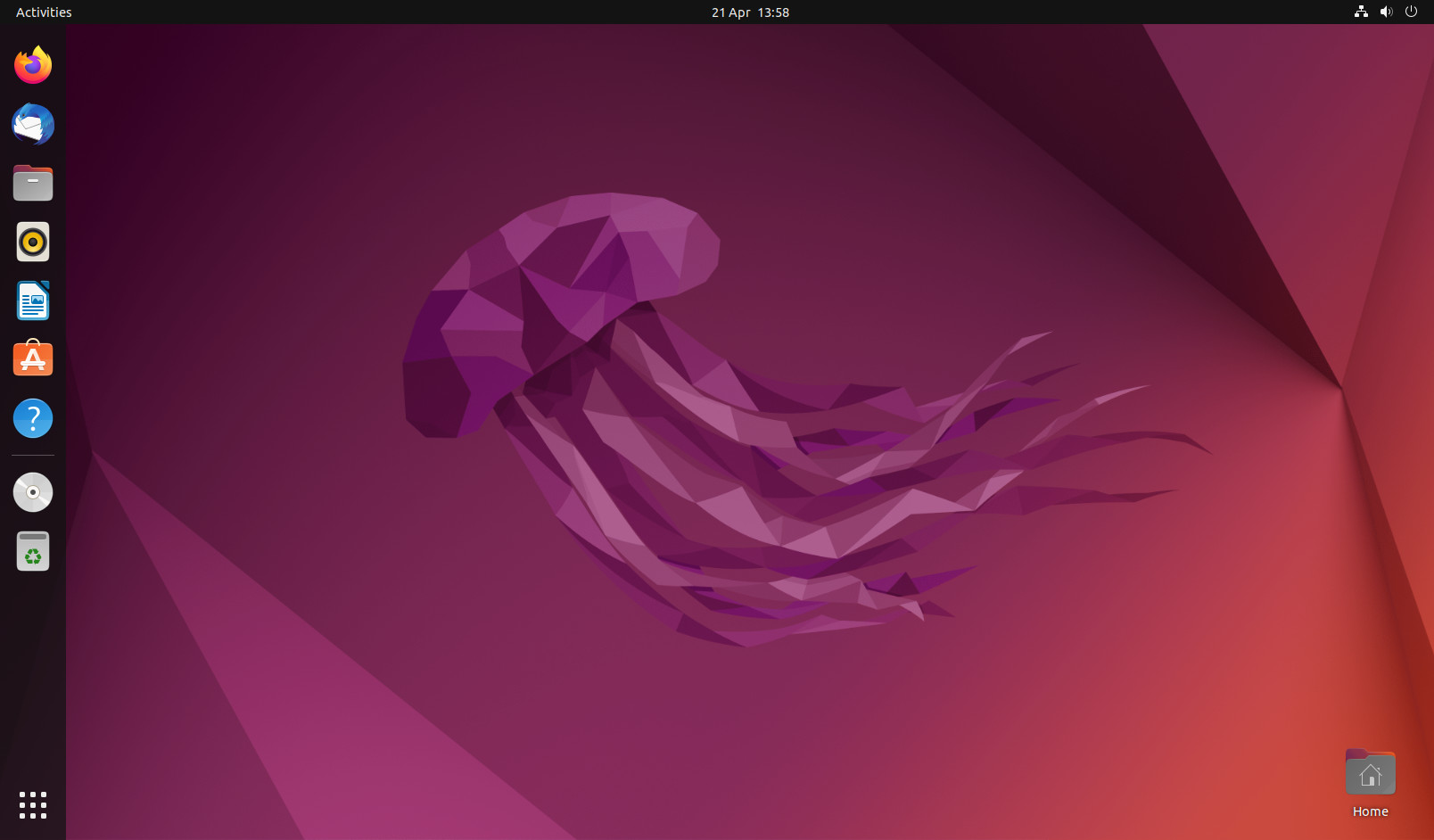
June 14, 2024
How to Connect External Monitor in Ubuntu : A Step-by-Step Guide
Many users face challenges when trying to connect multiple monitors on Ubuntu 22.04. If you're having trouble, you likely need to install the DisplayLink driver.
Follow this detailed guide to get your multiple screens up and running.
Step 1: Download the Synaptics APT Repository Keyring Package
First, you need to download the synaptics-repository-keyring.deb package from the DisplayLink website. This package adds the necessary repository to your system.
Visit the following link to download the package: https://www.synaptics.com/products/displaylink-graphics/downloads/ubuntu
Step 2: Install the Repository Keyring Package
Open a terminal and navigate to the directory where you downloaded the .deb package. Then, run the following command to install it:
sudo apt install ./Downloads/synaptics-repository-keyring.deb
Make sure to replace ./Downloads/synaptics-repository-keyring.deb with the correct path if it's different.
Step 3: Update Your Package Lists
After adding the repository keyring, update your APT package lists:
sudo apt update
Step 4: Install the DisplayLink Driver
Now, install the DisplayLink driver using the following command:
sudo apt install displaylink-driver
Step 5: Reboot Your System
After the installation is complete, reboot your system to apply the changes:
sudo reboot
Step 6: Connect Your Monitors
Once your system is back up, connect your monitors using the DisplayLink adapter. You can check if the monitors are recognized by using the xrandr command:
xrandr
You should see the connected monitors listed.
Step 7: Configure Display Settings
Open the "Settings" application and navigate to the "Displays" section to arrange your monitors, set resolutions, and configure other display settings.
Troubleshooting
If you encounter any issues, check the DisplayLink logs for more information:
cat /var/log/displaylink/displaylink.log
Example Troubleshooting Steps:
- Driver Reinstallation: If issues persist, try reinstalling the driver.
- Kernel Compatibility: Ensure your kernel version is compatible with the DisplayLink driver.
Conclusion
By following these steps, you will have successfully installed the DisplayLink driver using the Synaptics APT repository, which allows for automatic updates along with the rest of your system. This guide will help you connect multiple monitors on Ubuntu 22.04 efficiently. Share this tutorial to assist others facing similar challenges.
1.5k views
