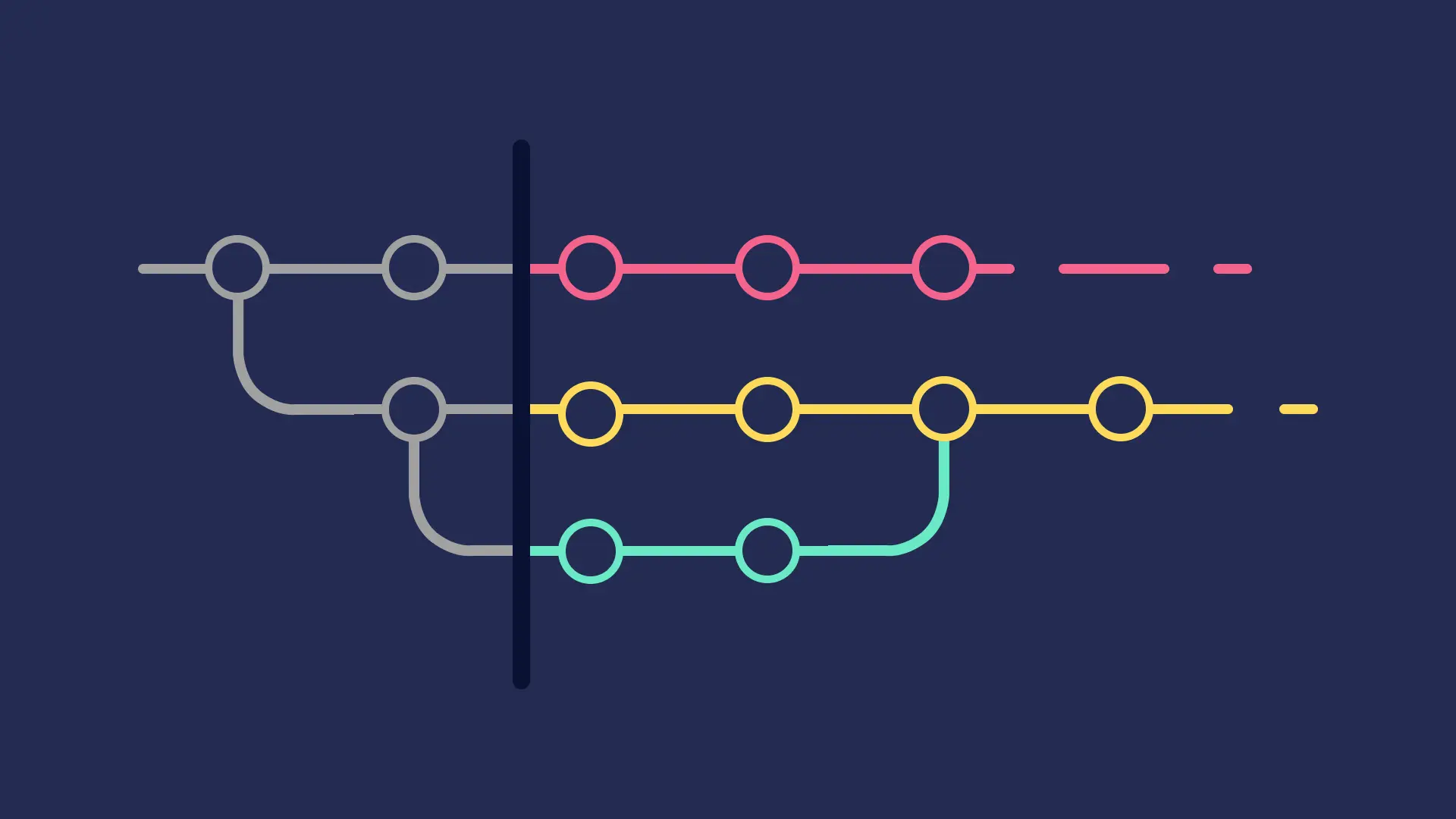
In the world of version control systems, Git stands tall as one of the most popular tools for managing code changes. Its flexibility and powerful features make it indispensable for developers working on projects of all sizes. However, mastering Git requires more than just the basics of committing and pushing code. Understanding advanced operations like cherry-picking, dropping commits, and editing commits can greatly enhance your efficiency and productivity. In this blog post, we'll delve into these operations and explore how you can use them effectively in your workflow.
Cherry-Picking Commits
Cherry-picking is the process of selecting specific commits from one branch and applying them to another. This can be incredibly useful when you want to introduce changes from one branch into another without merging the entire branch.
To cherry-pick a commit, follow these steps:
- Identify the commit you want to cherry-pick by its unique identifier (SHA-1 hash).
- Switch to the branch where you want to apply the commit.
- Use the git cherry-pick command followed by the commit hash.
For example:
git cherry-pick <commit-hash>
Git will apply the changes introduced by the selected commit to your current branch, creating a new commit with the same changes.
Dropping Commits
Sometimes, you may find that a commit is no longer needed or contains errors that need to be rectified. In such cases, you can drop or remove the commit from your commit history.
To drop a commit, you have a few options:
- Reset: Use the git reset command to move the HEAD pointer to a previous commit, effectively undoing the commit you want to drop.
- Revert: Use the git revert command to create a new commit that undoes the changes introduced by the commit you want to drop. This preserves the commit history while reverting the changes.
- Interactive Rebase: Use the git rebase -i command to interactively rebase your commit history and remove the commit you want to drop.
Choose the method that best suits your needs and workflow.
Editing Commits
There may be instances where you need to amend or modify the contents of a commit, such as fixing a typo or updating a file. Git provides several options for editing commits:
- Amend: Use the git commit --amend command to modify the last commit. This opens your default text editor, allowing you to make changes to the commit message or staged files.
- Interactive Rebase: Use the git rebase -i command to interactively rebase your commit history. You can choose to edit, squash, or reorder commits as needed.
- Fixup and Autosquash: Use the fixup and autosquash features during interactive rebase to automatically squash fixup commits into their corresponding commits, making it easier to maintain a clean commit history.
By mastering these techniques, you can effectively manage your Git history and streamline your development process. Whether you're cherry-picking commits to integrate specific changes, dropping unnecessary commits, or editing commits to refine your code, Git provides the tools you need to maintain a clean and organized repository. Experiment with these commands in a safe environment to gain confidence and proficiency, and elevate your Git skills to the next level.
863 views
